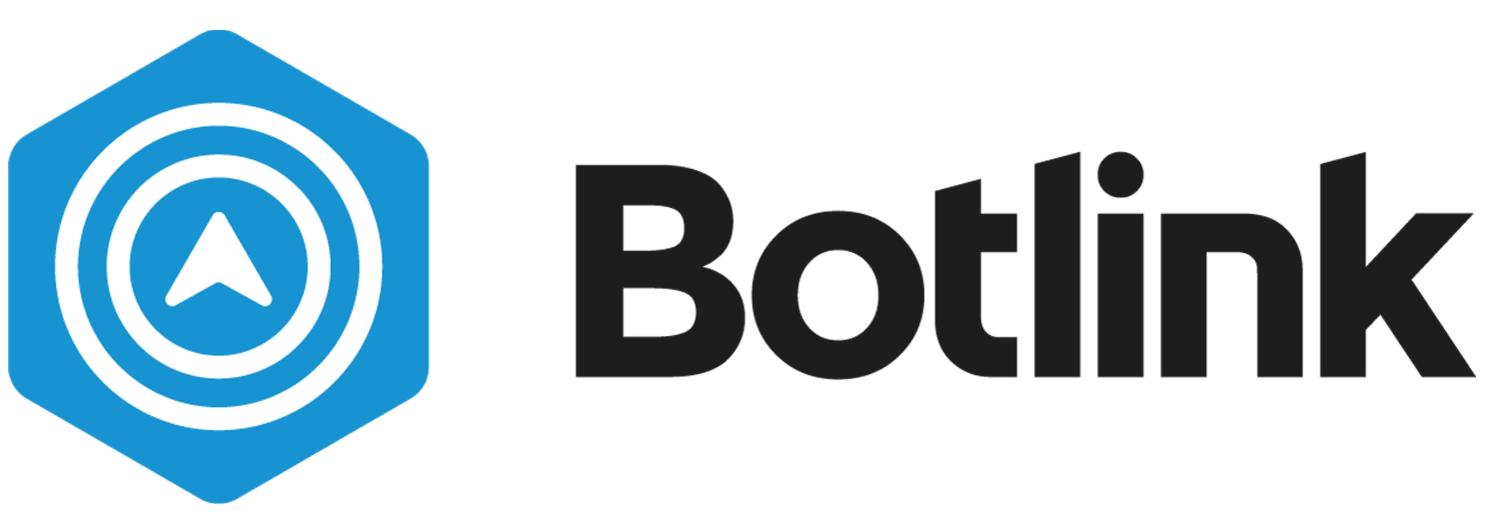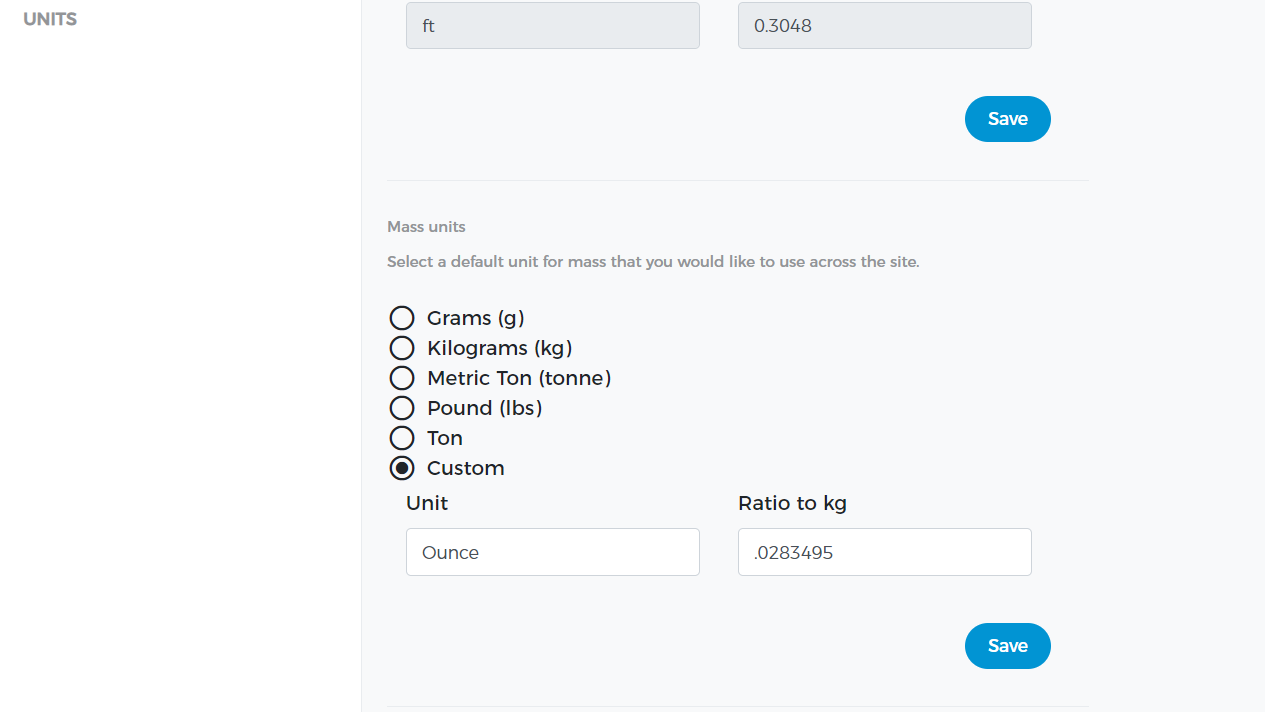How to Create Custom Units in InSites
Botlink InSites allows the user to create custom units for measurement. The vast majority of users prefer to use more common units, we also allow for customization to fit any needs.
First things first, you’ll need to navigate to the Units screen, which is in Settings —> Units. Once there, you’ll need to select which measurement unit needs to be customized.
Once you select the “Custom” unit, you’ll need to input the ratio of the custom unit to 1 kilogram. For example, if you wanted to measure mass in ounces, you’d put “Ounce” in the Unit field, and “.0283495” in the Ratio to kg field. Then hit Save.
Now that your custom unit has be inputted, and set as a default unit, the next step is to navigate to a flight map. Once you’ve navigated to the map, select the Units dropdown selector, and choose “preferred units”, and all your measurements will be updated in the map information section.
And just like that, the selected pile is now showing mass in ounces.
If you have any other questions, don’t hesitate to use our chat feature, give us a call, or send us an email at support@botlink.com.